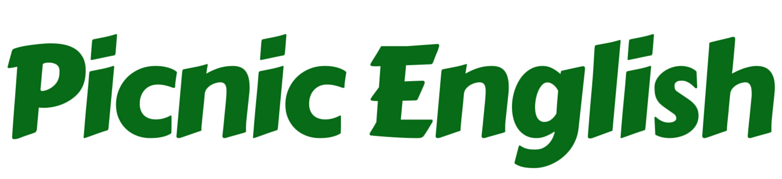On this page, you’ll find some useful resources to help you use emojis in the classroom.
Why is this on Picnic English?
Good question! Picnic English usually provides lessons based on pop songs and YouTube videos. Which emojis are not. This post is slightly different. My name is Colm and on Friday 2nd February (2018), I presented a talk about emojis at the APAC Conference in Barcelona, Spain. You can find a summary of the talk in my recent post for British Council Voices magazine: Nine ways to use emojis in the English classroom. So below you’ll find some resources that go along with the ideas mentioned in the talk.
Why give a talk about emojis?
Partly because I thought it would be easy to prepare (on that point, I was very, very wrong). And partly because last year I wrote a lesson series on emojis for OneStopEnglish which has left me with more knowledge than I would care to have about Poop, Smirk, Tears of Joy, et al.
Do I need to have attended the talk to understand the resources?
No.
Is this going to be a waste of the impossibly short time that I have to plan my classes?
I promise you not. Behold!
Emoji Resources 
- Handout with 30 emojis
In the talk, we discussed the importance of providing your students with a limited selection of emojis. There are various ways to do this. One idea is to give them a handout with 20-30 emoji images and their official names. You could chop up this handout into cards or simply use it as it is.
Click here for the free emoji handout.
2. Instructions for the easiest way for students to create emoji dialogues.
If you want students to write dialogues which include emojis, the most straightforward method is to ask them to use their own smartphones. Ask students to work in pairs and then give them the instructions:
- each student adds their partner to their Whatsapp contacts
- every pair must create a Whatsapp dialogue of 10 messages (5 from Student A, alternating with 5 from Student B)
- each message must be written in English and also contain one emoji (if you have provided students with the emoji handout, they should limit themselves to these emojis)
- when the dialogue is finished, students take a screenshot of it (it may require two separate screenshots to fit the full dialogue)
- students then email their screenshots to the teacher
- the teacher can then open the screenshots and project them onto the board for the whole class to see
- the teacher might also want to download the screenshots, open them as images, right-click to copy the image, then paste them into a Word doc and print them out – in this way, the students get to keep a printed record of their Whatsapp dialogues
3. Template for writing emoji dialogues
If it’s problematic to use smartphones or Whatsapp in class, don’t worry. Another option is for students to write their dialogues using this template.
Click here for the free emoji dialogue template.
The instructions are as follows. Students work in pairs. There are three ways that they could complete the template:
- The low-tech option is just to print the template. Then the students write their dialogues by hand and simply draw in the emojis that they want to include.
- The pair of students could share a computer and then complete the template on Word. To do this, they first need to download the file from Google Docs (File → Download as → Microsoft Word). They can then type in their dialogue. Students can include emojis by copying and pasting from Google Images or a faster way is to copy and paste from the Emoji Copy site.
- They could work on different computers using Google Docs. To do this, one student will need to download the file as a Word doc (as above). Then they need to upload it to their own personal Google Docs account and share it with the account of their classmate. In this way, both students can complete the dialogue on separate computers at the same time. If using this option, students need to copy and paste emojis from Google Images (see examples on template).
4. Really cool website for writing “realistic” emoji dialogues
To really take emoji dialogues to the next level, check out the Whatsapp Fake Chat website. This allows students to write dialogues which, when complete, look exactly like genuine Whatsapp conversations. Students need to work in pairs, sharing a computer (they could alternatively share a smartphone but this would be trickier due to the need to shift between multiple screens). Students first fill out the settings that they want to appear on the phone (names, operator, etc.). They then click on the Messages tab to write the texts for their dialogue. To use emojis here, they need to copy and paste from the Emoji Copy site. When students have finished their dialogue, they can save it as an image and then print it or email it to the teacher.
5. Emoji story sample
Students tend to enjoy writing stories only in emoji characters. They can then hand this visual story to a classmate who needs to “translate” it into English by writing it down or just describing it orally. The easiest way to create an emoji story is on Whatsapp, simply writing a normal message but only using emojis. Alternatively, students could use Google Docs as shown in the example below.
Click here for the emoji story sample.
To type emoji characters on Google Docs, first it’s necessary to select this option. Do this by going to:
Insert → Special Characters → Symbol → Emoji.
After this, the text window shows two very broad categories of emojis (“Emoji” and “People and Emotions”). Now the student is ready to get typing.
6. Bitmoji dialogue template
If regular emojis aren’t quite exciting enough for you, there’s always Bitmoji. Students need to be using Google Chrome to install this app. Once they’ve downloaded it and created their avatars, they’re ready to create Bitmoji dialogues in pairs. Again, the easiest way to do this is on Whatsapp. Another option is for students to work on individual computers. If using this option, students need to make sure that Bitmoji is installed on their computers. If so, they’ll see a small, green Bitmoji symbol in the top right-hand side of the screen (when using Chrome). This allows students to copy and paste Bitmoji images into the Google Doc. Follow the steps in 2c (above) to allow each pair of students to simultaneously work on the same Google Doc. Then they’re ready to make their Bitmoji dialogues.
Click here for the Bitmoji dialogue template.
Hope you find that useful. Have a fun class of emoji madness.
Looking for more lessons to practice vocabulary about feelings? Click here for more video and song lessons related to emotions.